If you have been searching for how to submit a sitemap to Google, then you have definitely come to the right place. Whatever your online business, getting your SEO strategies off to a great start will work towards your goals of achieving high rankings and that all important traffic that will help you achieve your targets online.
In this guide, I will be describing what is a sitemap, how to create a sitemap and how to submit that sitemap to Google via Google’s own Search Console.
What is a Sitemap?
Put simply, it is a map of your website. It lists all the posts and pages within your website, how it is all structured and a
How to Create a Sitemap
With over 50% of the websites being used using WordPress as their content management system, the first way to create a sitemap that I will describe will be a great WordPress plugin which will help in a lot of different ways when it comes to making sure your website is Search Engine Friendly. That plugin is the All-in-One SEO Plugin.
It is a free plugin and designed to ensure your website is search engine ready and also creates a sitemap for you to submit to the search engines included.
If you are not running WordPress, don’t worry I will also share with you a way to create a XML sitemap for you to submit to Google too.
All-in-One SEO Plugin
Some will suggest Yoast, and there is nothing wrong with that. At the end of the day, they both allow you to create a sitemap for you to submit to the search engines included. So, my only advice is do not install another sitemap plugin to create one.
Any WordPress owner will tell you that Site Speed is important, so why install a plugin if you have no need for it. It will only slow your website down.
You need an SEO plugin, that is a given so if you are going to install one – the two that are the most recommended are All-in-One SEO and Yoast. I will be showing you how to create a sitemap via the All-in-One SEO plugin, as that is the one that I use.
If you haven’t already installed the All-in-One SEO plugin, then you can search for it from the WordPress plugin directory and install it, then activate it.
If you are not sure around how to install a WordPress plugin, check out this helpful guide.
Once you have it installed and activated, it is really easy to generate a sitemap from the settings.
From the menu, select Features Manager.
Activate the XML Sitemap Feature
Related Post: How to Install a WordPress Plugin
Once it is activated, go back to your dashboard.
From your WordPress editor. You will see ‘All in One SEO in your left-hand menu. Hover over this, and you will see a number of options come up. You want to go to XML Sitemap and click on it.
You will notice that actually, you do not need to do anything else. Your sitemap is already ready to go and use, just from having the All-in-One SEO plugin activated on your website.
If you click on it, and you will see what information Google take from seeing your sitemap.
What you will also notice is that your sitemap ends up being just an addition to your normal website URL. It will look like http://yourdomain.com/sitemap.XML
Create an XML Sitemap
If you are not running WordPress, you can still create a sitemap for you to use, which will achieve the same thing. Just go to https://www.XML-sitemaps.com/ and get started by typing in your website URL (domain name).
You will have a sitemap ready to use shortly after.
Now that we have your sitemap ready to submit to Google, we can now submit it to Google. To do this, we need to use Google Search Console.
How to Submit Your Sitemap to Google (Google Search Console)
Google provides a suite of tools that are free and are great additions to your business. You can use them to understand a
How to Use Google Search Console Like a Pro!
Google Analytics Tutorial for Beginners
If you have not added your website to Google Search Console, you will find that you need to complete that step before you can submit a sitemap, as you need to prove that you own the website that you are adding a sitemap for. But it is actually quite easy.
First off, you need a google account. just follow this link to Google Search Console, and you can either log in or create a free account.
Go to Google Analytics and add your URL. You will get a tracking number, which you can use the All-in-One SEO plugin for again. In the general settings you can add the tracking number to the box for Google Analytics.
This means Google can find information about your website. You can then go to Google Search Console.
When you choose to add property (your website), choose the Google Analytics option and it will be added without you having to worry about adding a code to your website.
Once you have added your website to Google Search Console, you can go about adding your sitemap.
You will see an option on the left-hand side of Google Search Console for sitemaps. If you do not see the screen below, then you are still on the old Webmaster tools.
You can still submit it that way, but if you click the button stating ‘use new Search Console’ it will take you to the screen above and is much easier to submit your sitemap.
Click on sitemaps and it will allow you to type in the URL of your sitemap, which will mean you only need to add sitemap.XML and click submit. You will see the screen below once you have successfully added your sitemap to Search Console.
Google now knows where to find your sitemap and will regularly check back on it to see what you have been up to. From the screenshot above, you can see that I resubmitted my sitemap on December 15, 2018 and Google last read it today and it discovered 529 URLs.
How Often Should I Resubmit my Sitemap to Google?
To be honest, there is no real need to resubmit your sitemap once Google is aware of it unless you have made some major changes. I have seen some advice saying you need to resubmit it regularly, but there is no need.
If you have done a major overhaul of your links, structures or posts then it might would be worth it.
But for any changes, you are much better off using the URL Inspection tool instead. Say you create a video and want to add it to a post that is already ranked within Google, then you can use the URL inspection tool to tell Google you have made changes and want them to have a look. There is no need to resubmit your sitemap because of this.
This change would be picked up when Google crawls your sitemap again, but a new website would benefit from a URL inspection request.
Related Post: How to Use Google Search Console like a Pro!
Final Word
Google is really good at finding out new content, but adding a sitemap allows them to fully understand your website and the structure of it. Google Search Console is a fantastic tool for new website to help get it indexed and ranked within the search results.
If you would like to learn more about Google Search Console, then I have put together this guide on how to get the best out of Search Console and ensure you are using it correctly to your benefit when first getting started with a new website.
Submitting a sitemap will help you get onto Google’s index, but if you would like to really achieve something with your content, you need to learn how to get your content ranked properly. If you still have any questions or want any more help please write me a comment below and I will definitely come back to you as soon as.
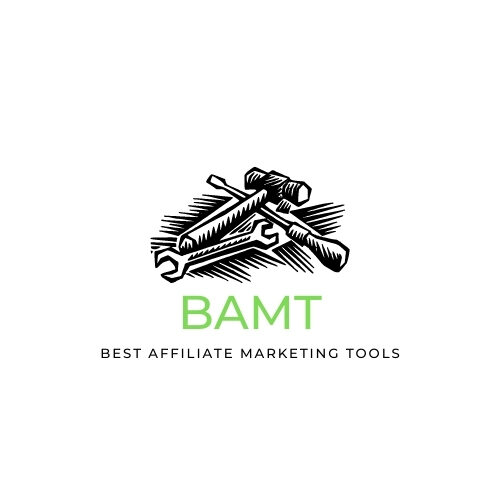
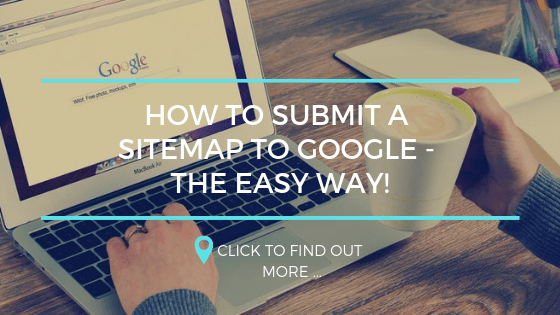
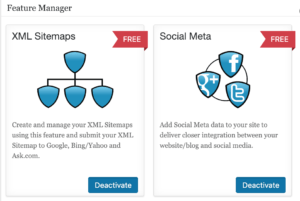





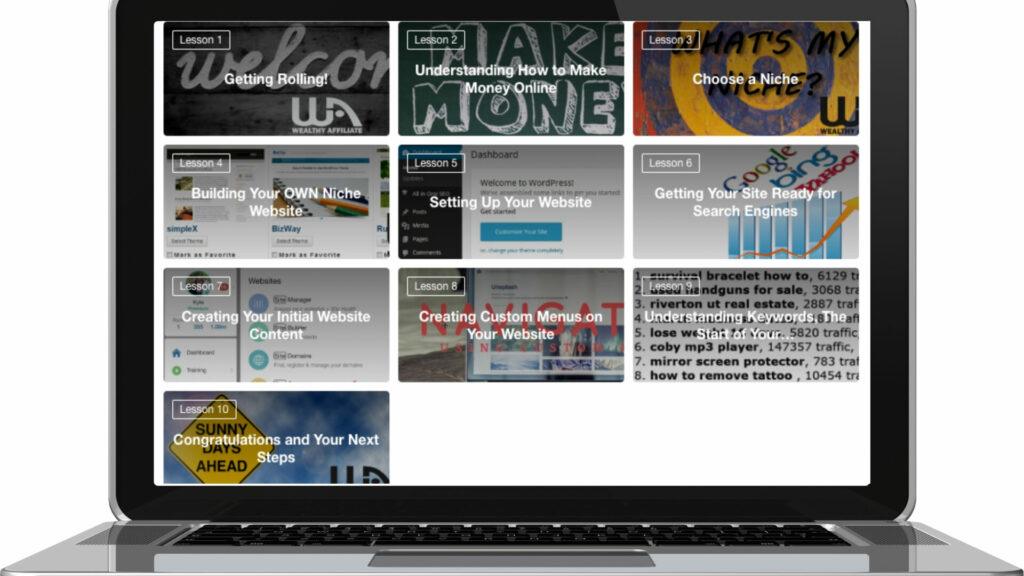
Excellent tutorial! Everyone with a website needs to know how to submit it to Google. The faster the sitemap gets indexed the faster that the world knows that your site exists. I like the format of this tutorial. You explain it in an easy to understand way, so that you do not have to be some techie to do this. Well done!
Hey Caterina,
thanks for checking out my guide. You are right, we cannot get anywhere if no one can find out websites and content. I am glad you found it easy to understand, that was exactly what I was going for.
No longer is it the days where you needed a degree in computer coding to get a website up and running and ranking.
thanks
John
I’ve really been making researches on how to submit sitemap to google but none has been meeting my needs.This is an awesome tutorial.it is understandable and gave me everything I really need to know.Thanks for this informative and educative post. I will strongly share this to my friends who also run a website for them to learn.
Hey Lok,
thanks for checking out my guide. We always try and keep our guides simple to ensure anyone can understand them.
thanks again
John
Hey John!
I found your article extremely useful, being a newbie to the online business world. I Totally appreciate that the timing of your article was extremely comprehensive on multiple methods to build your business.
As a young business person in the market I will continue to rely on your page for even more useful information!
Thanks again,
Aaron
Hey Aaron,
thanks for checking out my guide. It can seem like there is a lot to learn when you are just starting out, and I am glad we could help out with this topic. If you ever need any more help, get in touch.
thanks
John
Hi John,
thank you very much for writing this article. I will soon build my blog and site, so this will save me some time. It looks very easy to do, and you made it easier to understand with this detailed explanation. I bookmarked this, so I can come back and read when I come to this part while building site.
Best wishes,Susan
Hey Susan,
thanks for checking out my guide. Glad you found it useful. Good luck with building your website. If you would to see some more great info before building your website, check out our Create Your Own Blog Website for Free – Step by Step guide.
thanks
John
Good post on how to submit a site-map to Google the easy way. Many people do not understand the need for a site-map, and they do not understand why one is needed. These days it is so easy, once you know why you need it, getting one set-up takes no time at all (if you are using a WordPress based platform and theme).
When I started this was one more thing I learned, early on in my education on online marketing, and as you suggested, I used the “All In One” plugin not only to create the site-map but also get advice on other SEO (search engine optimization) steps.
Of course, the idea is to build a steady stream of free traffic using the SEO system, which can bring your overall acquisition cost down per subscriber. I know of marketers that have built their entire business only in free traffic. It is THAT powerful. So the start is getting the site-map in place and getting the website indexed by the search engines. It is not hard and something all online marketers need to do as soon as possible after starting.
Hey Dave,
some great points about free traffic and the importance of effective SEO techniques. thanks for adding some value to this post.
John
A sitemap is a file where you can list the web pages of your site to tell Google and other search engines about the organization of your site content. I got this definition from Google. I had to do some research about it.
This definitely would help me in developing and improving my website.
Thanks John & Gemma. I really appreciate peeps like you taking out time to expose us to stuff like this.
Hey Dhayours,
thanks for checking out my guide. Anything we can do to help people online is something we enjoy doing.
Glad you found it useful.
John
Thanks a lot for sharing this information with us John. Google is really one of the biggest search engines and we affiliate marketers always want to find a way to get to the top. Adding a sitemap is a crucial thing if we want to get recognized by Google and that is something that all online marketers should do first.
Thanks Daniel, some great points. Everyone’s target is page one of Google!
thanks
John
Hello John, very good and informative article about submitting a sitemap in Google. As you told us, creating a sitemap is very useful I agree with you. I would prefer All-in-one SEO plugin cause I`m using WordPress. Googlesearch analytics is the tool I really like, I have a good feeling whenI see what is happening with my website. Actually I just wanted to ask you about resubmitting a sitemap but you answered already. Thanks for sharing with us!
Hey Luke,
thanks for checking out my guide. Analytics is a great tool, once you have traffic in place. But to be honest, with a new website i only use it to make it easier to add my site to Search Console. AS I build up traffic, I will spend more time on Analytics – Until that point, I can use How to Use Google Search Console like a Pro! to understand opportunities and ways to improve my rankings to get that traffic. Using both is very effective in the long run/
thanks
John
John, thank you for creating this tutorial on how to create and submit a site map to Google. Although I use All In One SEO and Google Search Console, I don’t think that I actually ever took the time to submit a search map to Google. I guess I just assumed that the SEO plugin did it automatically. Oops, I know better now. Thanks again.
Hey Sondra,
thanks for checking out my guide. The All-in-One SEO plugin is a fantastic tool and Google is great at finding content anyway. But when we all start out we are looking at ways of speeding up any process. The quicker you get onto the search engines, the better your chances of monetising your website earlier.
This tool is included in the plugin, and makes sure Google finds it and understands the structure better to rank it properly.
thanks
John
This is a great tutorial. Wish I had this back when I was getting my sitemap squared away! I also use the All in One SEO plug in and XML Sitemaps tool. It is very handy.
This tutorial is sure to be beneficial for so many website newbies out there. Good work!
Hey Holly,
thanks for checking out my guide. We try to help as many people as we can!
thanks
John
Submitting a site map is really important and i did that successfully but after having done that i realized that there was an error for two pages and i could not fix the error How could i fix the error on those pages? I did this with SEO and it went well accept of the two pages that were showing error.
Hiya,
thanks for checking out my guide. There are errors you need to correct and others that you will not need to. To be honest, if you have a privacy page and you have asked for it not to be ranked (which is common practise) this will show as an error.
But if you are using the All in One SEO plugin, go to your privacy page and scroll down and you will see there is a check box to exclude it from your sitemap. Make sure this is ticked, so that it won’t show as an error.
If you have other errors, Search Console is really good at letting you know how to resolve the errors.
If you want to revert with more specific info about your errors, I will try and help you.
thanks
John