Keeping your WordPress plugins up-to-date is key to ensuring your website stays functional and your readers do not experience any problems when accessing your website.
The last thing you want is for a reader to choose to leave your website without any action due to the form they are supposed to use doesn’t work or your email capture form doesn’t work.
Keeping your website up-to-date also stops any potential security risks that might have been exposed and is the reason the plugin developer has upgraded their program.
Let’s start with what exactly is a WordPress Plugin and then I will guide you through the steps to updating them.
What Exactly is a WordPress Plugin?
WordPress plugins are essential to your WordPress website. They add many different functions to your website to allow you to achieve pretty much anything with your website. Want a picture gallery, want to use a capture form, adding an author box, you name it there is a plugin for it. One of the most essential plugins is your SEO plugin. Whether you use the All-in-One SEO or choose Yoast. These are essential to ensuring your WordPress website is SEO friendly and found easily by the Search Engines.
Related Post: How to Install a WordPress Plugin
SO, Why Is it Important to Keep WordPress Plugins Up-to-Date?
The number one reason why developers release updates – to keep you and your website safe. Security updates are one of the reasons, but also added functionality is also one. Whenever WordPress itself updates to the newest version, your plugins will typically have to update to remain functional with the latest release.
One of the key tips I will share at this stage, is backing up your WordPress website is a worthwhile step before installing the latest WordPress update and keeping weekly backups just in case.
How to Update WordPress Plugins
There are reasons why you may choose to install the updates individually rather than in bulk, so I will describe to you both ways.
If you have used the plugin for a while and have experience no problems installing updates in the past, then you could typically use the bulk option. You kind of build up a trust factor with plugins the same way you might with websites.
But if it is a new plugin for you, then I would highly suggest you install it individually until you build up that trust with the developer.
Step One – Login to your WordPress Editor
You will know straightaway if you have any updates available when you first log in. ON your left-hand menu, you will notice that the plugin menu item has a red circle with a number on it indicating how many plugins require an update.
If you hover over your dashboard menu item, you will notice that the same indicator is there, however the number may be different. Don’t worry, it just means that there are other updates that are available, such as your theme has an update or WordPress itself is ready for an update.
In the image below, you can see that there is one update ready for this WordPress website
There is a difference depending on which one you click. If you click plugins, it will take you to page displaying all of your plugins, including those that do not require a plugin.
If you follow the updates menu item, it will take you to page where only the items that require an update is listed. This is my preferred method, as it will also show other items (such as themes) that need updating and I can manage it all in one session.
From the image below, you can see that on the updates page, I have one plugin requiring an update and it is “WP Product Review Lite”.
Step 2 – Selecting & Updating the WordPress Plugin
Now there are a couple of things I check prior to actually updating a plugin, especially if it is the first time, I am updating a plugin.
How compatible is it with your current WordPress version? I like to check this, because if it is 100%, I am more inclined to include it in a bulk update. If the answer is not 100%, I would choose to update it on its own or maybe wait a couple of days to see if they include a newer update.
If you are choosing to update all the plugins that are listed, use the ‘Select All’ option, if you are choosing which plugins to install individually, use the check box at the left hand side of each plugin:
Once you are ready to update, press the button saying ‘Update’. This will take a few seconds, depending on how many are being updated and then will return a completed screen.
That is it! You have now completed the update on your WordPress Plugins. If you have been using the plugin for a while and have never had problems with it, then I cannot see why you wouldn’t install an update straightaway. Some will advise you wait a week just in case, but I would tend to do this with a new plugin that I haven’t had a lot of experience with. It is prudent to read what the actual update is for.
There is a way of setting your WordPress plugins to automatically update, find the related post here. Whilst, personally I wouldn’t recommend it as if it breaks your website, you won’t know until you next log in and could be missing a lot of traffic. But still it might be useful to at least know how to do it.
Want to Know More about WordPress?
WordPress is becoming the most popular website content manager online. With over 50% of websites now using the platform it shows the versatility WordPress brings with it, and plugins is how this is achieved. There is so much to learn about WordPress, so if you would like to learn everything there is to know about WordPress you might consider learning from the best.
Whatever the reason you have a WordPress website, you need the best support there is the industry to improve your knowledge and internet marketing skills. Wealthy Affiliate offers top-quality training materials on WordPress and Internet Marketing Skills with some awesome features for WordPress websites all included in its membership. If you would like to learn more, check out my Wealthy Affiliate review, it is not all just about Affiliate Marketing.
If you have any questions about WordPress, WordPress plugins or anything else please write them in the comments below and I will come back to you ASAP with an answer.
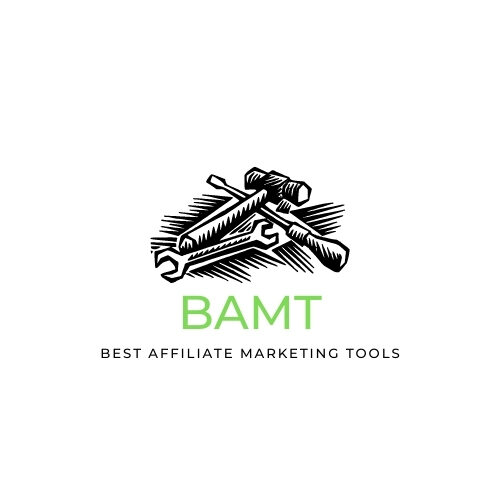
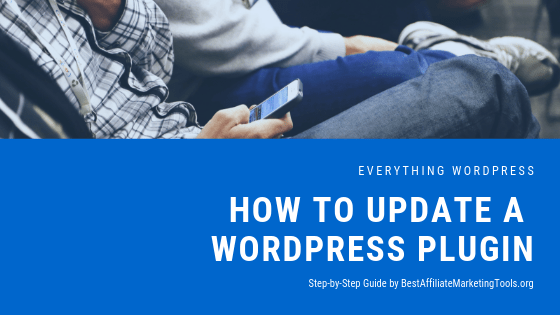




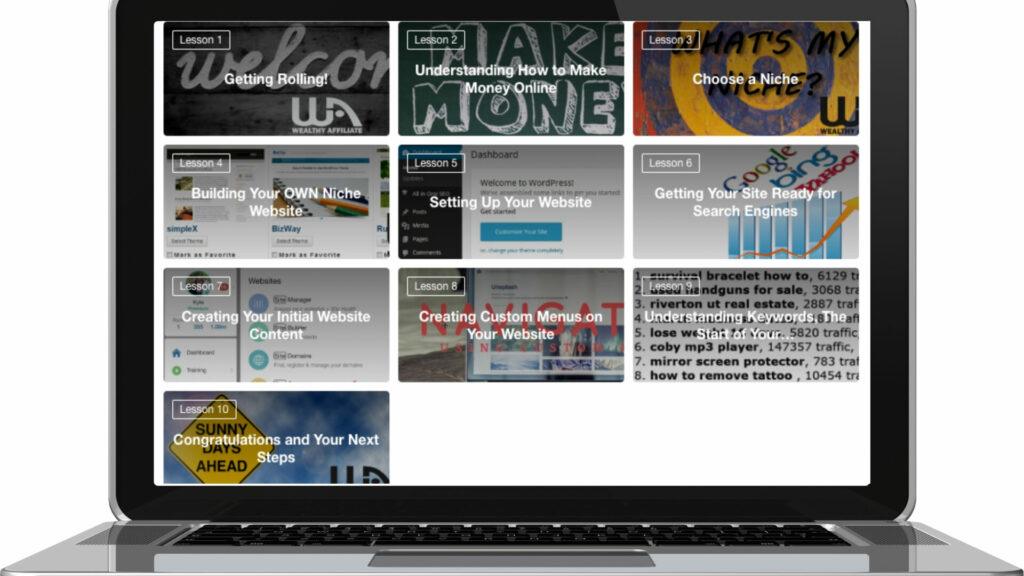
It’s great that your site covers so many topics involving WordPress plugins – I recently read and commented on another such article here involving the same subject. People like me, who are new to blogging, get really fearful of this plugin territory for fear of messing their website up!
You mention checking to see if an update is compatible with your current WordPress version – how exactly do you do this?
Hey Chris,
thanks for checking out my guide and leaving some comments. We all fear what we don’t know. But that is why I love helping people. Once, I never knew all of this but have made it my mission to help people.
You will notice in the second image in the post, I have circled the plugin that I am choosing to update. You will also see that underneath the plugin title is a compatibility.
This will tell you how compatible this plugin is with your version of WordPress. if it says 100% then it is normally good to go.
But it can also say – 100% according to developers. that is the one I am more wary of.
hope that helps, come back to me if you need more help.
thanks
John
Thanks so much John, this is well needed. While i follow up on the steps you outlined, i would like to find out if any of my old posts will get disrupted or if traffic will be reduced if i don’t update my WordPress plugin? Notwithstanding, i will go ahead and update mine. Thanks once again
Hey Samson,
thanks for checking out my guide and leaving some comments.
IN the short term, there will be no impact to your readers. But if you continue not to update a plugin, I can see this having a negative impact. I’ll give you an example. Gem’s wedding stationary business, we use WooCommerce to manage our online shop and product list. Imagine if we didn’t update it straightaway, there will be no immediate impact. But if we didn’t update it and then the latest WordPress version came out… we installed that update and then didn’t install the WooCommerce plugin. This could mean that something goes wrong along the way of a customer placing an order… No orders, no business.
My point – missing an update for a couple of days will be no real impact. Ignoring updates for ages could stop the plugin working. That will have more of an impact on your readers than updating them.
thanks
John
Hi John,
I found your site as a member of Wealthy Affiliate and it is one of the best I have seen recently when it comes to online help.
Your posts are easy to read and all the images make it very easy to understand the process.
I like how you explain every part.
You are absolutely spot-on when you say that plugins should be updated for security reasons.
Hackers can actually penetrate out of date plugins.
Great that you are highlighting those points.
Question, is there a maximum number of plugins that you would recommend?
Tim
Hey Tim,
appreciate your thoughts, Wealthy Affiliate has taught me so much and I am so appreciative of what they do for me too.
As to a maximum, that is a really hard one. Some advice would recommend you only have 5 max. But I have already broke that rule. I personally focus on whether the plugins I use have an impact on site speed. If someone logs onto my site and it takes an age to load, then they will turn away from my site.. Big problem.
A good developed and regularly updated plugin will have less impact than 2 or 3 poorly developed ones.
So, that would be my advice – keep it simply, only have plugins that improve the experience and not just have one for the sake of having it.
Check out alternatives – if you see one that has loads of downloads but hasn’t been updated for months, is there another one that does the same job and was updated last week – shows the developer is interested in improving it.
It really is hard to put a number on it Tim.
John
Thanks for this guide. I never thought much about how I update my wordpress plugins.
I find it good to see that most of my plugins do have an update once in a while. If some updates accrue the same day I do the bulk action.
Next time I want to do them one by one and see how they react. Some times I observe that plugins work worse after an update than before, maybe this was caused by my practice of updating them all the same time.
Hey Stefan,
thanks for checking out my guide and leaving some comments.
the bulk option can be good if you are happy with your plugins and have done a backup. Not sure whether this would have an impact like you mention – feel it might be that the developer hasn’t ironed out all of the kinks.
thanks
John
Hey, John. This is a good article covering WordPress plugins. Updating plugins is something I need to keep up with and it is something that can be forgotten. Fortunately, WordPress is very good at letting you know a plugin needs updating but only if you login to the admin console. Fortunately, I rarely logout, so every time I visit my website, I’m automatically in the admin console. It is good to be reminded of these things though. Cheers, Paul
Hey Paul,
thanks for checking out my guide and leaving some comments.
Logging in does allow you to check, but also when WordPress updates is a key time to check your updates situation and do a back up before you do anything.
thanks
John
Hello John, enjoyed your post about updating plugins. You made several good points many of which I have not been following. Sometimes I have a habit of getting in too much of a hurry and just hit the update button. I can see from your post that I should check a few things before I do this. Do you recommend backing up your website prior to doing every update? I have read some articles that recommend this prior to doing any update. I just see if I have a recent backup and go ahead and update the plugin. What is your opinion on this? Great article, Thanks and hope to talk soon!
Hey Wayne,
thanks for checking out my guide and leaving some comments.
It does depend on how many posts you are writing and how much engagement your website is getting. If you are relatively new and now posting that often and not writing many comments. You may be able to lose some data if something goes wrong.
But imagine if you do an update and it goes wrong. You need to ask your host to reset your website and then you find that you haven’t backed up for a week or two… For me, that would be a lot of content lost and a lot of comments (engagement) that I wouldn’t be able to get back.
That is why it is prudent to do your relevant checks and back up regularly.
thanks
John
Educative article. Though i know WordPress plugin is needing an update time to time for the plugin to meet the demand of its specification from the inventor, this mean that the users of the plugin need to updates it as soon as possible for the plugin to function as it should. Neglecting it might make the plugin less function properly.
My question you , if i fail to update the plugin what catastrophe will i expect from my blog? Also some plugin when you update it, within the next 2 days , you still find that it need another update , should it every time it required?
Thanks for this informative post.
Hey Adebayo,
thanks for checking out my guide and leaving some comments.
You are right, the owners will update for bug fixes, WP updates, etc. and they will often update them. I wouldn’t worry too much if you don’t update as soon as it becomes available. If you haven’t checked your site today for updates, it will still function properly.
And, they may not always catch all the bugs in one update and often it will come back with an update in a couple of days.
I wouldn’t worry about if an update is outstanding – some will not update straightaway until they hear feedback from others too. Personally, whenever I log on i check the updates and make a decision.
thanks
John
Dear John,
Thanks again for another helpful, informative and step by step guide.
Yes, indeed as you mentioned updating our plugins is very important. We should take it seriously because the creators fix a lot things (Complaints, requests), add more features, fix bugs, safety and security etc., So whenever we receive a notification to update our plugin we need to do it immediately otherwise it might create issues.
You walked through the process very well in a manner everyone can understand it easily with images.
May I ask…
What is the minimum number of plugins we can have on our website? Please advice…
Paul
Hey Paul,
thanks for checking out my guide and leaving some comments. Updating your plugins is key, due to many reasons you have listed.
A minimum number is an interesting thing. plugins are needed at times, and there is definitely an argument against having too many installed. But as a minimum you need All-in-One SEO pack and Ewww Image Optimiser for a start.
Some will say have no more than 5, but in reality, you can have more than this. AS long as you keep an eye on the impacts the plugins have and remove those that are detrimental to your readers.
thanks
John
Wow, great article on how to update WordPress plugins and also why it’s important to do so. I usually did the bulk option where I can update plugins all at once, but you make a very valid point in that if it’s a newer plugin, it is best to update individually so that you know the plugin developer is trustworthy. I have read of people who didn’t always update plugins when a newer version is available and in some rare cases, their website was hacked or someone was able to gain admin rights when they shouldn’t because of a security flaw in a previous version of a plugin. Very good information here and glad shared it.
Hey Brian,
thanks for checking out my guide and leaving some comments.
You are right, websites can be hacked if you are lax with updates. typically, the main reason they are updating a plugin is to increase the security around a flaw they have noticed.
Keeping your website up-to-date is just as important as installing computer updates – Security
thanks
John
Thank you for this detailed post on how to update a wordpress plugin. I am new to wordpress and it is quite confusing to try and work out how to do things. That means that I always use google to find advice on sites like yours before trying to figure things out. Thanks so much for helping new bloggers like me!
Hey Chris,
thanks for checking out my guide and leaving some comments. I will always be here to help anyone with any help with online business. It can be daunting without help. I gained so much from joining a community of like-minded internet entrepreneurs called Wealthy Affiliate.
Step-by-Step Training, Expert Help & Support helped me and can help anyone that is struggling to grasp the potential of an online business.
Stick with it Chris, you will reach your potential. If you ever need help, you know where I am
thanks
John
Gemma and John, hello! John,Hi ! Again, I am glad to have the opportunity to study on your topic. Only yesterday I studied and wrote comments about your completed tutorials.
And today, please, the mail gives me your instructions on how to update WordPress plugins. Presents, as they say, “on a silver platter”.
Now my newbie questions: 1. Should I be on duty at the update? Or only when loading the next article / post.When editing?
2. Can I harm my convalescent website by not understanding some of the actions? Or is the WordPress platform protected from the teapot?
I have a lot of questions when practicing on my website. Now I know your address. Meaningful questions help the cause.
I am so glad as if I found the instructions for my Chrysler. Thank you. Mark
Hey Mark,
thanks for checking out my guide and finding it useful.
Q1 – just check every time you log on to your site to see if there are any updates – you don’t need to log in just to check them, so when posting an article is fine. Otherwise check in weekly, if you haven’t wrote something recently.
Q2 – typically, you will find that WordPress is pretty robust at checking stuff and I haven’t had a situation where it can get broken. My only watch out for newbies, is wait for the plugin to finish updating before closing your browser. this would typically be an action that could cause you issues.
You know where I am, if you have any questions. email is at the top of the site.
thanks
John
Hi,
Enjoy your website a lot , the articles and subjects are right up my alley. So I totally appreciate the information and will certainly put it to use.
It gives me confidence that I can too accomplish my goals. Thank you, I have bookmarked your website and will use the information as reference. I am a newbie at online business and affiliate marketing.
Thank you for the information, continue on your success,
LadyEsther
Hey Lady Esther,
thanks for checking out my guide, glad you found it useful. Good luck to you with your online business, stick with the training and you will get there.
All the Best
John