Being able to convert sales is a key element to your success online, but if you do not know how your audience is interacting with your website then how do you move forward in your online business.
Google provides a suite of free tools to help you with your website and to better understand your audience and we are going to provide you some valuable information on Google Analytics today.
What Does Google Analytics Give You?
At first, it might seem that Google Analytics only shows you how many visitors you have had to your website… But that is just the tip of the iceberg. Google actually gathers a lot of information on anyone using their search engine, and website owners gain access to certain elements that you can use to help target your campaigns better.
Let’s use an example, one of the reports will actually tell you how long people are staying on your website or a specific page. If no one is staying on one of your articles. That tells you a lot, it is putting people off and you need to fix it.
I also noticed on another report that most of my traffic was coming from the US & Canada, rather than the UK. That allowed me to think about the currency I used, I kept going on about British Pounds (because that is where we live) but to improve the relevance of the post, I started using US Dollars. Breaking down the information is a great thing for a website owner.
I will go into it a little more in detail later, but I would also advise any new website owner to not spend too much time on Google Analytics. This is a great powerful tool to help with your business, but until you are starting to get medium levels of traffic – there is no real point in losing sleep over any metrics that are displayed.
But back to what does it give you.
- Valuable insights in the behaviours of your audience
- A way of capturing how many conversions you achieve.
- Which campaigns are working, and which campaigns are not?
- Demographics of your audience
- How you acquire your visitors
Before we delve too deeply into any of the reports you gain access to, let’s start with how to set up Google Analytics. Most websites are running on the WordPress content management system, so we will be focusing on that route today.
How to Set up Google Analytics on your WordPress Blog
The first thing you will need to use any of Google’s suite of website tools is a google account. You can sign up here.
Once signed in, you will need to create a new property. Enter the name of your website, the URL (website address), industry and reporting time zone. This will give you your tracking ID.
You might want to check out this awesome training from the guys at Wealthy Affiliate, see it here.
This tracking ID is what you will use to link your website to Google Analytics.
Your tracking ID will look something like – UA-111111111-1.
You will then need to sign into your WordPress Back office to link your website.
The easiest way to link the two accounts is by using the All-in-One SEO Plugin. Click on the plugin general settings and scroll down to the Google box. You will see a box where you can enter your Google Analytics tracking ID.
Click save and you are good to go.
Related Training: How to Install Google Analytics using the All-in-One SEO Plugin.
The alternative to this is the copy the tracking code (different to the short tracking ID). This will need to be pasted in your header.php file in your WordPress editor.
That is why I prefer the All-in-One SEO plugin, it makes it so much easier and works towards making your website search engine friendly anyway.
Breaking Down the Reports
For experienced users, there are a lot of features that Google Analytics offers that we will not be covering in this tutorial today. We want to focus on the 4 main reports that a new blog or website owner would find interesting when they are starting to gain traction and see traffic levels start to increase.
When you are signed in and set up with your website, when you log in you will see this screen first off. Scrolling down will review a number of different metrics. IN the middle, it gives you an insight into your last 7 days. We will go through the metrics shortly. We are going to break down the reports available from the left-hand menu, starting with the audience tab.
Audience Report
The audience tab is where you find out loads of interesting information about your audience.
At first, you get an idea of what they are doing when they hit your website. Some of the metrics are quite obvious, but there are a couple where it may not:
User: Users who have started at least one session during the date range
New Users: The number of first-time users during the date range
Sessions: Total number of sessions within the date range.
No. of Sessions per User: The average number of sessions per user
Page Views: The total number of pages viewed
Pages/Sessions: Average number of pages viewed per session
Avg. Session Length: The average length of a session
Bounce Rate: The percentage of single-page sessions in which there was no interaction.
The bounce rate is the one that confuses many people. It will become more prevalent when you have reached a good traffic level, but if they are not interacting with any of your call to actions or going to another page on your website – it will show in the bounce rate.
There are a number of different levels to the audience tab to help you break this down further. Starting out, I wouldn’t worry too much about any of them. But there are tons of ways of breaking down the demographics to the visitors to your website.
Acquisition Report
How do people come to your website? This report helps you identify which channels are working for you and which ones are not.
- Social – Which social media channel is working best for you? Well, this report will let you know. Most of my current traffic comes from Facebook.
- Direct Traffic – The number of people who landed onto your website directly. This is the difficult one to grasp, because you don’t really find out how they got to your website. It wasn’t due to a search, or a link from another website. First ideas might be they saved your website as a bookmark, or Instagram is surprisingly not included in the social media searches.
- Referral – The traffic that was referred from another website.
- Search Overview & Organic Search – This is where all your hard work on SEO routes comes to fruit. This will show you how many people have come to you via a Google search.
If we use an example as to explain how someone may show up. If you have a post that has been shared on social media and someone clicks on that link and hits your website, it will show in the social metrics. But if that same person comes back later on directly to that post – it will show as a direct referral.
If someone searches in google, and your website comes up in the search results and they click on your link, it will show as an Organic Search.
If one of your posts has been included in a round-up post on another website and someone clicks on that link, you will see a referral figure.
Behaviour Report
The behaviour report gives you more detail on individual pages/posts and what your audience is actually doing.
How long are they spending on your website, are they leaving straight away?
There are a number of features included, that can help you track this behaviour too.
Again, this is really for when you are more established, but is a useful feature for tweaking your campaigns.
Real Time
Real time allows you check out what people are doing live. If someone is on your website whilst you are active in Google Analytics, you can see what they are doing. Which page they are on, if they change to another page. Something I find intriguing as well is, you can actually see where they are live on the map.
It does seem a little strange, but I loved the fact when I saw my first live user. See screenshot below, this was me logging in on my phone to show you what you might see.
There is a ton more detail and reports included in Google Analytics, and I still haven’t used everything included. There is some information you need to check on, but as a new user with a new website, there is too much info in a way.
You are best off, checking the basics for now and here is why.
How Often Should you be Checking Google Analytics?
Getting your website set up with Google Analytics is important, don’t get me wrong but until you get a decent amount of traffic, then it is pointless spending too much time on it.
A new website will not really gain much traction with the search engines until you have been established 3 months. It can then take time to build up traffic to a meaningful point. So, until you get to this point, it is point checking Analytics more often than once a month.
The key reason, it takes you away from the important stuff – as in writing more content for your website.
At first, it might seem interesting to check in and see if you have any real-time customers, but most likely you will only see yourself. Focus on the key ingredients to gaining traffic:
- Writing Awesome Useful Content
- Making sure your SEO techniques are set up properly
- Share it on Social Media
- Write more content
Once you have gained a step up in the SEO world and getting regular traffic from the search engines, that is the point where you get involved more in the analytics and learning how to fully utilise it.
This website is only about 3 months old, I check it maybe once or twice a month. That’s it. There is no real point wasting my time, I focus on writing more content and helping others, than I do on Analytics.
Related Post: What is SEO & PPC Marketing? Which is Best?
Conclusion
Google Analytics gives you a great insight into what your audience is doing, whether you own an e-commerce business, are a blogger using affiliate marketing or are a drop shipper it can and will be a great tool to use.
But I still think we spend too much time on it, for a new website owner Google Search Console is probably more helpful and I will include a guide on that tool soon.
I would just say that spending too much time on it will affect your business, there will be a time when you need to invest some time into it. But if you are new, then it is not now.
I have only one ask, promise me you will ask me any questions you may have in the comments below.
We are here to help anyone who wants to succeed online.
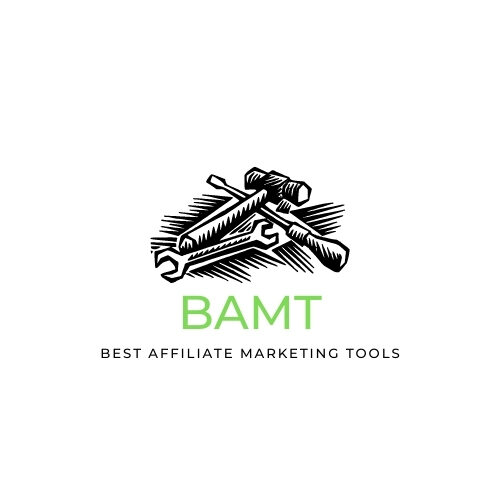
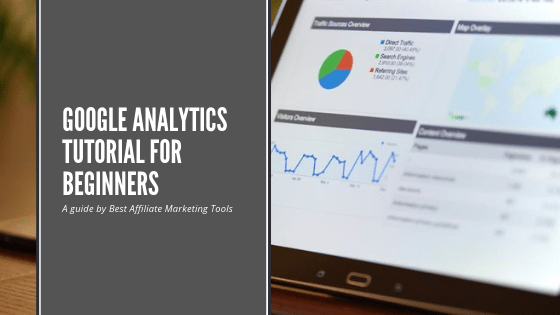







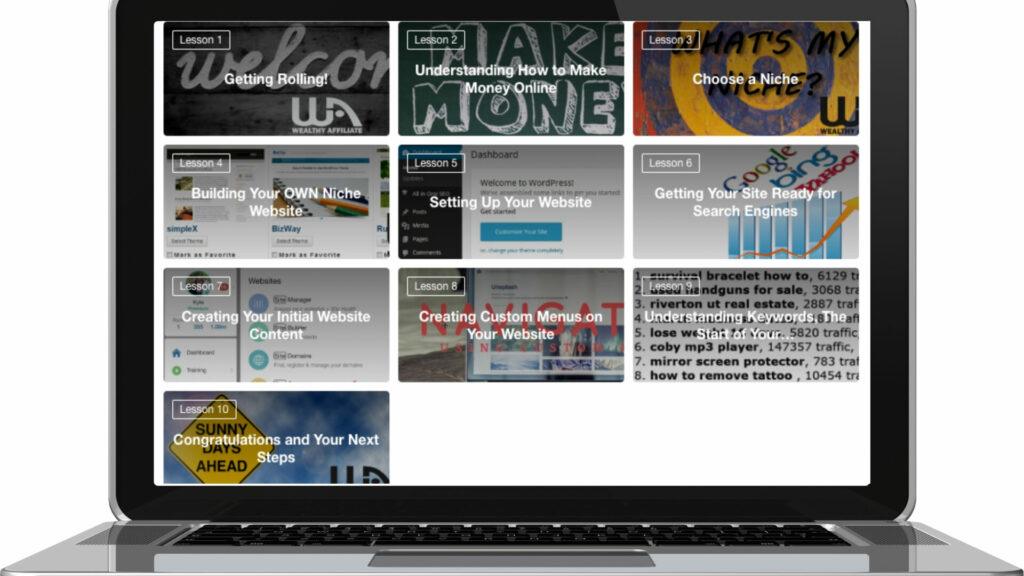
Hi John – thanks for this useful article. Very timely for me, as I have recently installed Google Analytics and am still getting to grips with it. I too am in the UK and have noticed that I get the most traffic from the USA, so currency is certainly a consideration. I am guilty of checking my analytics every day, as it still seems new and exciting that I actually have my own website! As you say, my time would be better spent adding more content. All the best, Diane
Hi Diane,
we all know it is true – spending time on analytics at first could be better spent. But we are only human.
If it is a quick glance, there is nothing wrong with it. But if you are spending a lot of time on it, you need to tell yourself – Write another article.
Once you start getting a ton of traffic, you will find that you will need to spend longer on certain tasks and it will be harder to remain focused on content. So get it in there now, and it will show in the long run.
All the best
John
Hello John! I found yor blog very interesting and also helpful. The most useful option I found here is the audience report. There are so many things you can analyze with Google Analytics Tool, I didn`t use it yet. But I use Google Search Console, here are probably less options than at Google Analytics? Good review, keep up the good work!
Hey Luke,
Google Search Console is a fantastic tool, but in reality you will need to utilise both for different things. If you are just starting out, then I agree you may use Search Console more. But knowing what is happening when that traffic hits your site, will need to be monitored in the long run.
thanks
John
I signed up for Google Analytics a few years back when I started my websites, but find I hardly ever go into it as it has quite a learning curve and I find it difficult to understand. Also as you say it is difficult to see you have no traffic at the beginning, so rather than be disheartened I rather spend that time writing content.
I use another paid plugin on my site that tells me how many visitors I am getting, which keywords they are coming in on and how many of them are coming in through the search engines. I find this useful and it saves me time, so I find I don’t need to visit Analytics much.
But I know I do need to spend some time going through Google Analytics again, especially now that I want to start some paid advertising so that I can monitor my campaigns and see if they are working. Thank you for the reminder and the refresher course.
Hey Michel,
Analytics will definitely help you with your paid ads campaigns. I haven’t covered it as it is a bit more complex, but you can actually set up analytics to track these campaigns for you, so you can better analyse the data.
Hope you get your head around Google Analytics.
All the best
John
Hi John – my blog’s a few months old and I was recommended to install Analytics. Thank you for the run-through. The thing looks incredibly compex so I haven’t really looked at it before. I have now! 🙂 Alas, I’m not getting much traffic yet and, as you say, there’s not much to see 🙂 so I haven’t paid it much attention.
What sort of traffic do you need in order to start benefiting from the reports?
I take your point about knowing where the traffic is coming from. Like you, I write for English speakers and it would be good to know where they’re from. Lacking such information, I try to cater for the USA, CA, UK and AU.
I hope you’ll do a more in-depth feature on this by which time, hopefully, I may be able to take advantage of it 🙂 Also look forward to your feature on Google Search Console which I also have but which, again, looks incredibly complex so haven’t investigated.Ian
Hi Ian,
thanks for checking out our guide. I know what you mean… on first glance it can seem really daunting and only for experts.
But in reality, once we know what we are doing – it is really quite simple. Knowing location can have a definition on how you write, currency for example. Relevance is important and this can help.
But to your question, If you are new and getting not a great deal of traffic, check it maybe monthly.
If you are starting to reach 100’s a day, then you can start using the reports to see which of your strategies is working, that is when you want to be using these reports.
If you can start identifying which of your posts is converting, then you can analyse what it is that is making it convert and use a similar strategy on other posts. If others are not converting at all, then you need to check out why it might not be.
That’s why I say it isn’t worth spending too much time on it in the initial stages. As if you have one person come on a post and not convert – it just might be that they are still in the research stage. not the buying stage.
If you are having 300 people in one day reading an article, and not following any action (even going to another post on your site). then it might be time to sit down and review the article and the call to action.
Search Console is a better tool for tracking getting an audience (Ill be working on that soon) and Analytics is where you check out that audience when it gets there.
Hope that helps, thanks
John & Gem